Many of us love Thunderbird for its functionality and flexibility. But for a while now, I have been looking to change my reply to be of a different colour, just like Microsoft Outlook does. I looked around a lot, but was not able to find it. However, now I have the solution J
Note: This is applicable for Thunderbird 3.0 or later.
To do this, you will need the following add-on, SmartTemplate. This nice, little add-on allows you to set customised templates for New messages, replies as well as forwards, and all of this in HTML or normal plain text format.
Once the add-on is installed, open up the editor for the add-on by going to “Tools->Addons->SmartTemplate->Options” as shown below.
A new window opens up as below.
This is the magic window where you can do WHATEVER you want with your messages. Let me start by explaining the options we have on each tab. The text box window is where you type the plain-text or HTML code that you wish to. If you need HTML code, select the “Apply following template for the new message” and then select “Use HTML” check boxes. De-select the “replace new-line with </br>” option, unless you know how to use it.
The Reply tab also has the same options, with one additional option. This option “Use instead of standard quote header” when selected replaces the “XXX wrote…” quote which is placed in the replies by default. These are the same options on the “Forward” tab as well.
Now, the template for the New message is below:
<body>
<div>
</br>
</br>
<span style='color:#000000'>
Regards,</br>
-- </br>
<b>John Smith </b></br>
Marketing Manager </br>
Flowers Consulting</br>
Cell: (+91) 540 781 </br>
Web: <a href=http://kharvadi.blogspot.com> http://kharvadi.blogspot.com <a>
</div>
The signature above will look something like below when starting a new message:-
Regards,
--
John Smith
Marketing Manager
Flowers Consulting
Cell: (+91) 540 781
Web: http://kharvadi.blogspot.com
You can change the colour of your new message by changing the color field in the code #000000 with any other color you wish. This is a simple signature and you can make complex signatures to suit your needs.
Now, coming to the Replies, the following code will be required:
<body lang=EN-IN style='tab-interval:36.0pt'>
<div class=WordSection1>
<p class=MsoNormal><span lang=EN-GB style='color:#1F49A9;mso-themecolor:accent1;
mso-ansi-language:EN-GB'><o:p> </o:p></span></p>
<span style='color:#1F49A9'>
Regards,</br>
-- </br>
<b> John Smith </b></br>
Marketing Manager </br>
Flowers Consulting </br>
Cell: (+91) 540 781 </br>
Web: <a href="http://kharvadi.blogspot.com">http://kharvadi.blogspot.com</a>
</div>
</body>
</br>
</br>
<span lang=EN-GB style='mso-ansi-language:EN-GB'>--------Original Message-----------<o:p></o:p></span></p> </br>
<b> From: </b> %fromname% [%frommail%] </br>
<b> To: </b> %toname% [%tomail%] </br>
{
<b> Cc: </b> %ccmail% </br>
}
<b> Date: </b> %date% </br>
<b> Subject: </b> %subject%
Here, the first part is where you change the reply colour to blue. The colour code is :#1F49A9. The next part is the signature for your outgoing mails. I have kept the colour of my signature to be the same as the colour of my email body, blue (:#1F49A9). But you can change this colour to your liking by change the color field in the line just above “Regards”.
The next part is to modify the header of the email to which you are replying. The final output of the template we have just created should look something like this:
Regards,
--
John Smith
Marketing Manager
Flowers Consulting
Cell: (+91) 540 781
Web: http://kharvadi.blogspot.com
--------Original Message-----------
From: Movies [apps+a09tztz9@facebookappmail.com]
To: John Smith [john.smith@hotmail.com]
Date: Wed, 27 Jan 2010 03:52:33 -0800
Subject: Opening Movies: Gibson as Detective, Kristen Bell on a Quest For Love, and More...
You may also modify the Forward tab accordingly to make it the way you wish. Well, that’s all folks! Have fun modifying it the way you like. And you may use the templates above as you want.

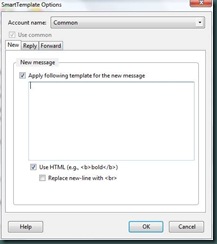
2 comments:
Thanks for posting
It works for me !!!
Thanks posting!! After so many days of searching online, I have found this info and its working fine for me.
Thanks a ton :)
Post a Comment